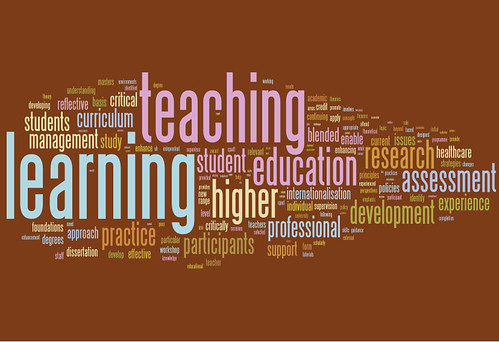Thursday, 30 April 2009
On the track of unknown informal learning spaces
What’s really interesting is how they ask their test group "Where are you learning?" rather than "What are you doing?" (using Twitter that is). The intention is that the students reply offering insights into their learning patterns, activities, and environmental triggers. I might employ the same for our forthcoming conference to gain a view as to where the learning is taking place and use the data gathered to inform future events.
A really nice, short article which gets you thinking. How could I enable my students to make greater use of informal learning spaces? Provision of more coffee breaks? (seriously – more breaks to allow students to relax and exchange views in a less formalised context). But then if I do that am I not formalising informal learning…
Social Networking in Education
A good read with some great follow up references. Also a nice reminder that ‘Social Networking’, as a term, has been in use only since 2003.
The chapter splits the learning application of social networking into three areas: socializing, sharing and sojourning.
Socializing – Quite rightly points that many forms of distance education (and their e-learning derivatives) focus far too much on provision of content with limited contact between student and teacher and no opportunity for student-student interaction. Meaning, in particular for distance based learners, no opportunity for students to connect with each other for mutual support and engage in cooperative or collaborative work. I mentioned this before but I and my colleagues see the need for MLE’s to change and to accommodate networking elements which allow users to find others who share not only the same interests but have the same career aspirations. Currently the trend is to view the former is always seen as a trivial element and whilst ignoring the potential of the latter.
Sharing: Essentially sharing content such as favorite web sites, photographs, videos, music, travel recommendations, references, books in such a way that they can be shared, embedded, re-edited, annotated, rated and commented on by others. As Terry states these resources can be combined with other people’s resources to create aggregated collections allowing students to discover what others have found. And again the content need not be trivial – it may also include teaching resources, wikis, blog entries, references, essays and reports. And the article points out the obvious, (yet it needs to be stated), in that the collections need not be bound to particular course or cohort.
Sojourning: not convinced this is entirely different to ‘socialise’ since it relates again to the opportunities social networking offers in association with meeting others with similar interests and intent. Chiefly this relates to the increased opportunities and varieties of, collaboration.
What seems to be missing or needs emphasising in my opinion is the value of socialising. The value of those connections you make with others. Again I’m moving fro the trivial, and what is rapidly becoming a stereotypical, view of students getting together through favourite film interests and the like, but rather considering learners making contact with field practitioners , i.e. industry experts who have also forged a link with the institution either as student or tutor. Such practitioners can offer real life anecdotal (basically evidence based research) content and insight which can augment the current learning experience.
Blog as Eportfolio
Anyway way this post from Jeff Utecht (Web Link) got me to consider as to how you might encourage students to use blogs as eportfolios.
in Jeff's own words "It’s an easy concept once you understand how blogs work. Create a category for each subject…students collect digital documents via, mp3, images, uploads, etc. throughout the year reflecting on there learning. When it comes time for the Student-Led Conferences (SLC) students can go back through their year’s reflections pick the ones they want to share with their parents and simple add it to the Student-Led Conference Category.".
So you could ask students to collect particular pieces of evidence and store them under an agreed tag.
I like this idea as once again it shows the power of tagging and categorising posts. These elements provide a great deal of flexibility in terms of the context and purpose of the blog.
Jeff reflects on the long term benefit of doing this "Thinking long turn this blog continues to grow each year. Daniel continues to add his thinking, his reflections, his documentation of learning. As his content grows he’s able to not only reflect on what he’s learning now, but go back in history on his own blog and link to that prior knowledge and thinking from years past.".
Interestingly he also touches on the issue as to whether reflection should occur in private or in public space, citing the latter as being a more powerful learning experience. There are plenty of arguments against this - some students are not comfortable with sharing their views. However I do know that the possibility that this post might be read does make me put more effort into outlining arguments and so as a result is a more more powerful learning opportunity.
Wednesday, 29 April 2009
E-Learning Roundup 04/29/2009
SMART Table in my Classroom - Pass Me That Video | Space for me to explore
tags: elearning, collaboration
- It is the heightened sense of access and of sharing the digital imagery, combined with the fluid resize, rotate and placement controls you have that makes it a powerful learning tool.
Fantastic example of a wiki used for collaboration - school sector
Good list of wikis used in education
- The following list of ICT tools was crowd sourced from individual educationalists and not companies when the question 'What Indispensible ICT tools do you use in education' was asked and is not meant to be exhaustive in any way.
Posted from Diigo. The rest of my favorite links are here.
Tuesday, 28 April 2009
More Smart stuff
In Tom's words: "It is the blurring of that physical and digital space that I am intrigued with. The children passed each other video footage. ... Film clips can be placed alongside each for comparisons; moved and sorted according to a custom background or even moved into a shared storyboard format.".
View the full post (with more videos) here.
Media App, Manipulating Images and Video on the SMART Table (5) from Tom Barrett on Vimeo.
Blogs in education part 2
Okay. Onwards in my quest to find examples of using blogs for learning and teaching. I’m particularly after straight forward examples of their use for which I can then summarise and pass on to those of you who are interested.
Stuart Glogoff’s article ‘Instructional Blogging: Promoting Interactivity, Student-Centered Learning, and Peer Input’ (Web Link, as mentioned in an earlier post provides a range of examples. In particular he uses blogs to encourage guided discovery and knowledge construction. In one of his modules, for example, he asks students to do additional reading on specific topics while referring back to the course materials. After this exploration, the students synthesized their views through blogging in which they presented what they had learned as applied to real-world situations. Commenting by other students was actively encouraged since, as Stuart recognizes, this encourages collaboration - the students are working together to build knowledge. As Stuart observes, they are engaging in cognitive scaffolding through which they revisit the learning space, build upon prior knowledge, think about what they have learned, and drill deeper for more information.
Often individual student blogs are usually the main focus of these articles. However it’s worth realizing the power of the class blog when used in association with personal blogs. Class blogs can be used to post summaries, (BTW class blogs are available on the module website within StudyNet). For instance students could be required to summarise their entries on their personal blog into one blog entry for the class blog. Or as Stuart notes the class blog can be used to supplement the blogging exercise in which the tutor provides additional information such as summaries of important classroom discussions, reinforce the sessions key learning’s, and clarify points that students had struggled to understand. In either case you should take care to make full use of the tagging facilities when using the class blog as this helps to add some order to the entries made there. For example you could categorize particular entries left by yourself (‘assignment’, ‘’new topic’ etc.) or encourage the students to add tags relating to the subject of their entries.
Finally blogs in themselves may only be part of a bigger picture. Christian Dalsgaard’s article, ‘Social software: E-learning beyond learning management systems’ (Web Link), describes as to how he uses blogs to direct students towards problem solving. In this context the blogs are tools with which the student can use to solve problems on their own and in collaboration with others students. He further stresses that, and this is something I often talk about, blogs should not be used on their own. Any activity which by it’s nature is problem-based and requires collaborative effort needs tools which support construction, presentation, reflection, collaboration. So we’re talking about personal blogs being used in association with forums, wikis, class blogs etc. He even goes so far as to identify the need for tools for finding people and other resources of relevance to their problem – basically social networking elements which again is an issue close to my heart and the subject of an earlier blog entry relating to the future evolution of socially based MLEs. And the result? We have ‘An open-ended learning environment provides students with multiple possibilities for activities.’
Interesting Ways to Use a Wiki in the Classroom
Well in fact 9 interesting ways. I picked this up recently via Tom Barrett on Twitter (twitter.com/tombarrett). This is collection of slides held as a Google Doc. A variety of authors have come up with a number of unique and interesting ways in which wikis can be used to support the student learning experience. Most of these are aimed at school level education but have equal applicability to the HE context.
Among my favourite suggestions are:
* Create a subject-specific repository - students are made responsible for their own pages.
* Ask for student to respond on projects, classwork, class discussions, visiting experts.
* Allow Students to create pages:for fun, to communicate, to relieve stress, to organize for presentations.
* Sharing teaching techniques among staff - build up a library of techniques.
* Use the discussion elements as a forum for students to air issues relevant to them,e.g. they could create separate wiki pages relating to certain issues, (stress, useful resources etc.). I like this because it emphasises the fact that each wiki page has its own discussion forum which allow students to talk around the issue.
(just realised I’ve listed nearly all the uses! - still have a look at the presentation as this has more detail).
Anyway have a look yourself (Web Link). If you’re new to Google Docs there’s some really interesting features. For instance in the bottom right corner is a ‘view together’ option which allows you to see anyway else who is view the presentation and exchange ideas via a text box.
Blogs in education part 1
Okay, so as promised some more on blogging – their use and assessment of. To help me along I found a very useful resource called ‘Instructional Blogging: Promoting Interactivity, Student-Centred Learning, and Peer Input’ by Stuart Glogoff, (link). There are some very interesting and very useful methods outlined here relating to how he incorporated blogging into the curriculum.
His course assignments requires each student to:
* Post entries to their own personal blog (available in student)
* Read entries on their classmates blog and leave 3 substantive comments per week
Stuart points out that the comments help not only to ensure active participation but also provides feedback and validation of the initial student’s contribution from their peers. It’s worth noting that the student on realizing that their work will be up for public scrutiny may make an extra effort in terms of creativity and recognizing the contribution of others. The outcome of such an exercise is a positive learning community.
A good idea is to extend the exercise bringing in further collaboration. Personal blogging as outlined here is very good for independent learning and building confidence and ownership of the blogged content. What the tutor could now do is exploit these outcomes by having the student post to a communal class blog (also available in StudyNet on the module website) where everyone has equal rights in terms of adding content. So the class could be tasked with coming up with a final solution or argument using the class blog to explore the issues raised in their personal blogs.
Stuart demonstrates this by creating a class blog to act ‘as a common space for students to explore individual findings related to one of the course’s main themes’, in his case ‘recognizing and explaining real-world uses for new technologies’.
The students are required to:
* share new insights with each other
* read each other’s entries
* use the comments feature to add new content.
The key issue here is off course blending this into the course delivery. It wont happen by asking the students to go away and do these things. I know form experience that such activity needs an appropriate face to face element for the tutor to outline the task, Stuart outlines the process of knowledge construction for a blog entry for instance.
Assessing blogs
How do we assess blogs in teaching? In the past I have tended to focus on the benefits blogging can bring to education. And this is an area I will continue to focus on. However for the next few weeks I’m going to look at assessing student blogging as an academic exercise. I’m not saying that the experience should be led by the method of assessment but what I intend to do here is explore as to how other practitioners have assessed student blogs and in doing so provide some tips. At the same time I hope to outline examples of how some of blogs have been used.
First off some useful ideas on how to get things going provided by David Warlick, (blog). They focus on getting tboth author and reader to ask themselves a series of questions. I’ve altered these slightly to put a tutor: student context to them.
When writing a blog, the student should ask:
1. What did I read in order to write this blog? What do I know and where did that knowledge come from?
2. What are all points of view on the issue?
3. What do you wish the readers to know, understand, believe, or do?
4. What will not be said? What are some of the remaining questions about the issue? (I like this one).
From the tutor perspective (or if you the student if you are using peer assessment) when reading a blog, ask yourself:
1. What did the student read in order to write this blog? What did they already know and where did that knowledge come from?
2. What are the other points of view? What are the other sides of the story?
3. What did the student want readers to know, understand, believe, or do?
4. What was left unsaid? What are the remaining questions and issues?
The next post will look at some practicalities.
Monday, 27 April 2009
E-Learning Roundup 04/27/2009
SMART Table in my Classroom - Two Introductory Videos | Space for me to explore
- The children worked very naturally with this application and it was fun listening to them chat away about how they liked it.
7 Things You Should Know About Lecture Capture | EDUCAUSE
Lecture captureis an umbrella term describing any technology that allows instructors to record what happens in their classrooms and make it available digitally. In its simplest form, lecture capture might be an audio recording made with an iPod; alternatively, the term might refer to a software capture program that records cursor movement, typing, or other on-screen activity. Lecture capture systems offer three important benefits: an alternative when students miss class; an opportunity for content review; and content for online course development. Lecture capture enhances and extends existing instructional activities, whether in face-to-face, fully online, or blended learning environments.
Posted from Diigo. The rest of my favorite links are here.
7 Things You Should Know About Location-Aware Applications | EDUCAUSE
-
7 Things You Should Know About Location-Aware Applications | EDUCAUSE
- Location-aware applications deliver online content to users based on their physical location. Various technologies employ GPS, cell phone infrastructure, or wireless access points to identify where electronic devices such as mobile phones or laptops are, and users can choose to share that information with location-aware applications. As mobile devices offer greater amounts of data about the environment through which we move, location-aware systems will become increasingly effective at predicting what users would like to know about in the geographical space around them, offering a layer of knowledge superimposed on the physical world that can be accessed for information and convenience.
-
Posted from Diigo. The rest of my favorite links are here.
Twitterfeed
Sunday, 26 April 2009
Tips for a Successful Wiki
Not all relevant to HE context since it's mainly geared towards business and relates in part to deciding on what type of wiki to sue etc., but some tips do resonate with my experience such as:
* Tip 5 - Create a Structure.
Since users can create additional pages and determine which page links to which, the wiki structure can rapidly become chaotic. So it's best to determine and get the students to agree on a structure on the outset, ideally related to the project needs. Encourage them to think of the structure in terms of sub folders / hierarchies. Once that's done they can go off and create the pages and you'll see the wiki evolve. A good suggestion by James is that the first page should present the most pertinent information.
* Tip 6 - Give each project its own namespace or area. Or if requiring students / groups to keep their own develop content provide them with separate spaces. It's a good idea to do this in advance of introducing the wiki to the students. Another way forward is to pick a volunteer from each student group and ask them to initially populate their group area with member pages etc, (this will cut down on edit collisions in the initial phase of using the wiki).
* Tip 8 - Train Users in Stages. Absolutely agree with this. Start them slow. Most students are not as familiar with this technology as staff expect them to be. As such they can be easily overwhelmed. So have a small introductory session with 5 minutes tasks each building slowly in complexity, e.g. edit some text, insert an image, create a page.
And a couple of my own tips:
* A good idea would be to establish a 'wiki help' group staffed by student volunteers to whom the others could ask for help in terms advice on how to create new pages, add images, formatting etc.
* More importantly make sure enough in-class time is given over for the groups to meet, discuss progress, assign tasks etc. Online collaboration is to be honest only part of the picture since many successful wikis often rely on F2F as well as the internet.
Friday, 24 April 2009
Collaborating with Google Documents
Okay. So now I’m exploring Google Docs a bit more (I know I promised more about blogging but that will have to wait till next week).
I’ve found this presentation below. Basically part of a series created by Tom Barrett. Kick started by Tom the presentations also include contributions made by others, (you cant just dive in and edit a Google Doc – you have to be invited, so basically in this case interested parties email Tom with their suggestions which are then duly added to the presentation).
Anyway a brief look at some of my favourite suggestions (and tips) for use:
1 - Use Spreadsheets for a first collaboration session. If using Google docs for the first time get things started by first using the spreadsheet.
2 - Share pulse raw data. Following on from point 1 again use a single shared spreadsheet for the whole class and add the students’ names in the first few column. Then design an experiment which requires the students to add raw data (in this example it was pulse rates) simultaneously. The pooled data can then be explored, averaged, charted etc.
3 - I am Unique! Good for students at the start of a module. Ask the students to individually work on a single shared Document and finish a sentence, in my case “The most important concerns about using Blended Learning are…”.
4 - Collaborative Homework. Touched on in previous posts, ask students to work on a shared presentation / spreadsheet / document.
5 - Use the chat window. I suspect similar to the comments facility on Flickr and the wiki page discussion tabs this feature will be sadly overlooked. Clicking on the ‘view’ opens up a chat window allowing those who are viewing the presentation to exchange comments. The interesting aspect is that, as Tom points out, you can encourage the students to respond to verbal questions in the chat window DURING presentation. OR even better have questions prepared on the slides for them to respond to.
6 - Inline Video and Images in Chat. A great idea building from the previous. You can display videos in the chat window and play them during the presentation, e.g. YouTube. This is interesting as you could direct the students to research, find material (or anything they have pre created) and display and play the results right there.
Health warning - Worth knowing that Google Docs only have limits. 10 people can edit a Presentation at the same time, 50 people can edit a Spreadsheet simultaneously and 10 people can edit a Document at the same time.
Thursday, 23 April 2009
Farewell to wikis and all that? Part 2
This is very similar in notion to collaborative editing as reported by Educause, (Web Link). You could imagine a scenario where 3 students are working on the same document with each assigned to a particular role. For example note taking during a lecture. Student A might type down content as it is being spoken, student B might tidy up the text as it is being typed by student A and Student C might insert comments / links to other class material. You can copy and paste from within the document but also from Word as well. So for instance Student D might take thing s further by pasting in existing content from Word for the other students to rationalise into the document. So students could take on specific roles: scribe, researcher, formatter etc.
Have a look at the video below. Myself Ian Glover and Jon Urwin quickly put this together. Basically we’re creating a list of capital cities and their associated landmarks. My text is coloured green, Ian is red and Jon purple. The video shows simultaneous addition and modification of items including cutting and pasting. Enjoy.
Farewell to wikis and all that? Part 1
What strikes me about Google Docs is how you can get a group of people to work on a common document for which the data changes in real time. In other words the changes appear rapidly in front of you (it’s not real time really as there’s a 2 second or so delay). This got me thinking in relation to a wiki a assignment I gave out as part of my CPAD teaching. Part of the assignment requires the student to co-create an online presentation using the wiki itself. I might swap this element out for Google documents instead. Specifically I’m talking about the Google Presentation application which looks to all intents and purposes like PowerPoint. I can imagine the students working on a common presentation with the changes appearing rapidly in front them. The only issue is that they need to have a Google account to edit the presentation.
Another useful feature is the spreadsheet facility. As with the presentation you share a spreadsheet among students. Imagine the students plotting in data using their laptops to a common spreadsheet which in turn is centrally projected spreadsheet to the rest of the class.
Well don’t take my word for it have go (docs.google.com).
Wednesday, 22 April 2009
Tag Clouds - More Possibilities
It’s been a while since I last blogged about using tag clouds in education. In the meantime things have moved on particularly with the arrival of the very wonderful Wordle (http://www.wordle.net/). Very easy to use, you just simply paste in your text and click on ‘go’. There’s a randomise button to allow you to choose between different displays. The only issue I have wit it is that there should be an A –Z display option to allow you to search for specific terms.
Anyway I was moved to investigate this via a recent twitter post form Tom Barrett who links to a very interesting presentation ‘THIRTY Interesting Ways* to use Wordle in the Classroom’, (Web Link). So I’m listing some of my favourites here and brainstorming related HE context scenarios as I go along. Blimey this is going to be a long post…
1 - Use sites like Project Gutenberg and grab the text from copyright free books. Paste into Wordle and then print and write a quiz (or use a Google Docs Form).
3 - Use Wordle to share criteria. Copy and paste grade related criteria into Wordle to highlight the main areas students need to concentrate on to gain the best grades.
5 - Using Wordle and Etherpad to share success criteria. Groups of students use Assessment Objectives for their coursework. They worked in small groups to identify keywords and terms. So they use Etherpad (http://etherpad.com/ - this is fantastic – more of this in the next post) to collaborate and put in keywords on shared pad. Students then copy their shared list of keywords into Wordle and produce their own Wordle cloud.
6 - Guess the French fairytale. Then use to highlight key words so students can write own tales. Okay so this is not HE – but something similar could be done for He students. For instance deconstructing policy documents, checking if particular terms are used, even over used and picking out further elements to collate into related resources.
7 - Make the syllabus look interesting! Basically put the syllabus through a tag cloud. I think I’ll use this for my next module on blended learning. I’ve seen related applications here at the university e.g. advertising a particular units’ roles and responsibilities and it has been suggested that we tag cloud the papers submitted for out International Blended Learning conference. 6 - Improve students’ essay writing… Copy and paste students’ essays into Wordle - compare the results and discuss what has/hasn’t been included in the essays… Mark Russell, fellow tag cloud explorer, has used this in a similar fashion with his students when asking them to describe their concept of learning. He then tag clouded the results for debate.
10 - Have each student write expectations he has of the classroom. I will definitely use this for the blended learning module for which I usually ask my students to outline their expectations / what they wish to gain from the course. I may even extend it to their feedback at the end and compare the two.
11 - Find out what ideas are most important in a famous speech. Have mentioned this before when we tag clouded our Vice Chancellor’s annual speech.
12 - Defining Skills. Give your students a new vocabulary word and ask them to brainstorm all the words they associate with it. Gather up all the brainstormed words as a tagged cloud. Similar to what Mark did as reported in option 6 but this time deliberately asking for one/two word phrases.
13 - Summarizing Skills – Some good suggestions here such as, as a pre-reading exercise, copy/paste text of reading into a tag cloud and ask students to predict what the main ideas of the reading will be. I could do the same, say for introducing learning theory such as Kolb’s Experiential Learning Cycle. 1
7 - Act as archaeologists of a text’s vocabulary. This could be very interesting, particularly for older texts on learning and e-learning.
18 - Analyze Your Presentation Notes, (I REALLY like this and again will use it). Create a slide presentation and write the notes in the Notes section of the slide. Once the presentation is ready paste the notes into a tag cloud. You can analyze where their words are repetitive and even adjust the notes. It can be used as a teaser slide at the beginning of the presentation.
28 - Prioritize Curriculum – Tag cloud Standards / Performance Indicators to begin the discussion of creating a common language around the critical pieces of curriculum that should be represented in every teacher’s classroom. For my HE context this could be the module aims and learning outcomes.
Another use that springs to mind from my context is of using tag clouds to represent policy documents. This could be a useful exercise for generating dialogue between students, e.g. tag clouding an NHS policy document for instance and then discussing it’s implications.
Anyway more possible uses can be found in the presentation, (Web Link).
I am left wondering however as more and more of us becomes aware of tag clouds – will it become passé? Depends on the context of course. What I like about the above suggestions is that the focus is on the technology as a catalyst leading to further activity rather than a end in itself.
Incidentally this is a useful illustration of using Google Docs as a collaborative tool. Similar to a wiki you could get students to work on co creating a presentation. One the advantage over the wiki however is that the changes another person makes appears in real-time – in other words right in front of you, (you need to have Google account to edit the presentation however though).
CPAD Programme Details for the Academic Year 2008/09
Blurring the distinction between blogging and wikiing
Picked this up via Josie Fraser’s twitter.
Nice presentation on the relative merits of using blogs and wikis. I wish I was there to here the presentation. It seems to echoes may thoughts as to how blogs (particularly class blogs) and wikis can overlap. On the one extreme blogs are very powerful for inculcating autonomy and independent learning while the wiki works at the other extreme through requiring people to interact, engage, compete and criticise. The overlap can occur where in both instances learner’s exchange ideas leading to further generation of knowledge - exchange naturally occurs through negotiation on the wiki while from the blogging side this occurs through commenting.
Enjoy - particularly slides 5 - 8
Older blog posts
To access some of my earlier posts please visit : http://drandyoliver.edublogs.org/